Keep the overview of your projects with the progress query. Xpert-Timer notices when you shut down your computer at the end of the working day and asks you about the progress of the projects you have worked on. Enter the percentage of completion for your statistics. If you do not want to be asked the progress query, please change the setting in the configuration. You have to globally activate the progress query in order to use it.
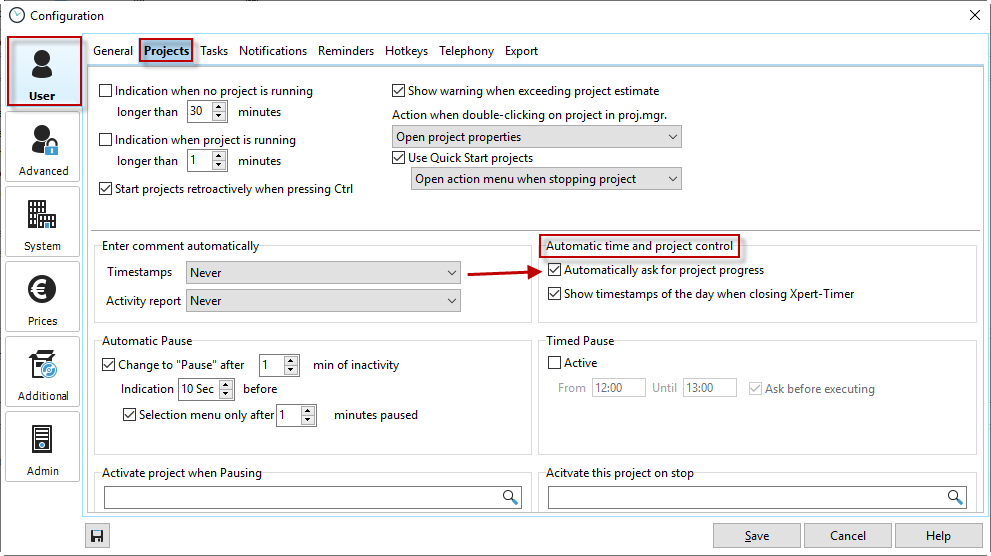
If you activate "Query progress" in the project options, you will be asked the progress query every time you exit Xpert-Timer or if you stop a project.
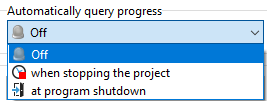
If you have activated the query, you can choose between two options. One, to open the query when you stop the project or on program shutdown at the end of your working day. Anyways, you'll see this dialog when the query comes up.
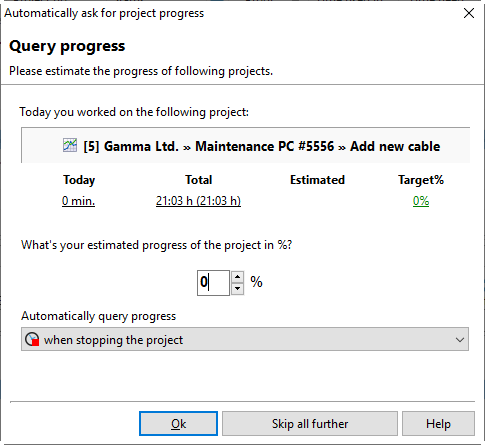
Enter, to what percentage you think you've finished the project. This entry is only interesting if you entered the planned date of completion of the project. This way you can keep track if you are able to finish within this time period. You can display your estimated percentage in your project manager.

If you've entered the start and end date of the project in the project settings, you can now see in your project time the percentage of the time used and you estimated completion of your project. Make sure you show the column "Time used in %" and "Progress".

Here are three examples for the "Time used in %" and the "Progress":
No. 1: You guessed your project is finished at 17% but you've already used 60% of the time estimated. This means, you must keep a close watch on this project as there's not much time left.
No. 2: You've already used more time than estimated. Xpert-Timer if configured that way, has already notified you, that you've exceeded the estimated time.
No. 3: Perfect! You've finished your project with using only 86% of the estimated time. This is the way it should be.