The menu item "Window" -> Document Management takes you to the overview of your documents.
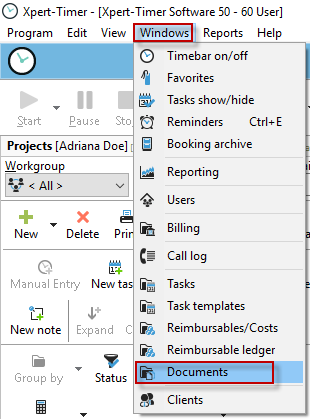
You can also display the documents for your projects in the Project Manager. To do this, use the "Display areas" button and select "Documents on / off".
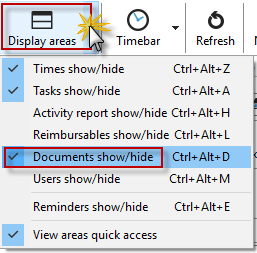
The Document Management lets you manage files or documents in the Xpert-Timer. The documents can either be stored directly in the database or as a reference to a file on the hard disk or in the network. We recommend using the Access or SQLite database to always create documents as shortcuts, as otherwise the database file size gets too large.
In the time bar, you can see if any documents are attached to your project.

If you move the mouse over the display, you will see the documents in a list.
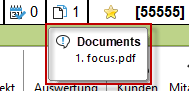
If you right-click on the time bar, you have the option of opening the document management and thus assigning further documents to your project. You can also simply drag and drop documents onto the time bar or drop them directly into the project manager on the project.
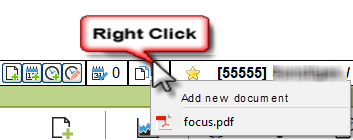
The following dialog is available for selecting the documents:
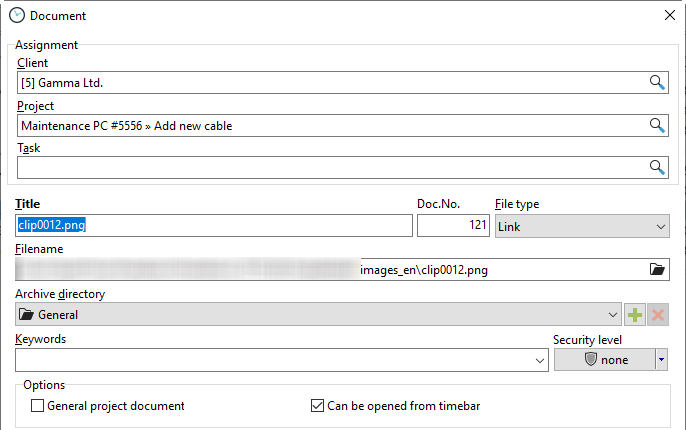
Now select your customer and the corresponding project to which you want to attach your document.
There are four ways to save documents in File Type:
1. Save as link: You set a link to a specific document. Be careful not to create shortcuts to local hard drive files when working in a team. Otherwise, your colleagues will not have access to the document.
2.Save to the data safe: You save the document in the database. Because the documents are written directly to the database, be careful not to store unnecessarily large files (such as pictures) in the safe. This inflates the database unnecessarily and slows it down. Avoid using the data safe when using an ACCESS database as the likelihood of data loss increases with the size of the database.
3. Store in the data safe (not editable): You save the document locked in the database.
4. Save as template:Any document can be packed into the data safe as a template for future documents (not currently supported).
Under "Security Settings" you control the visibility and access to the document. You also assign this security level to the respective employee in the employee data.
Options
If you select the "General project file" option, the document is also visible in all subprojects. If you also want to be able to call up the project in the time bar, tick the box "Callable from the time bar".
|
Hint |
|---|---|
Editable documents such as You can edit .doc or .xls at any time and move it back into the database. However, documents in PDF format or similar can be found in the data safe (not editable). |
|