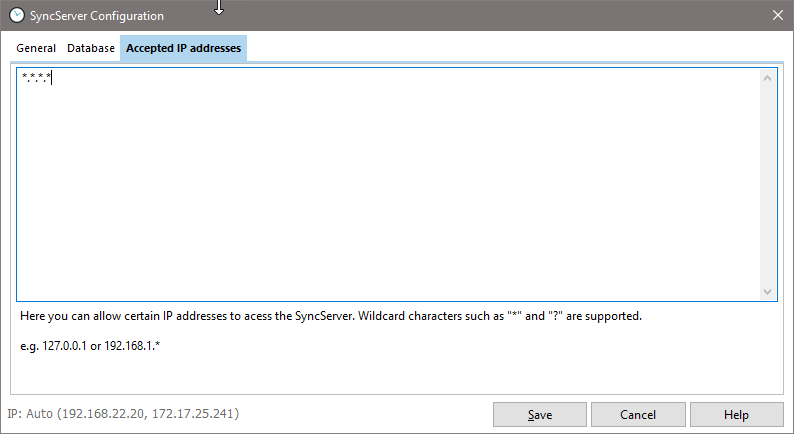Configuration - General
|
to set a password |
|---|---|
In this dialog you set a username and password for your XTSyncServer. It's exactly this username and password you need to enter on your mobile device to connect to the database through XTSyncServer. |
|
In the "General" tab you specify the port and password of your XTSyncServer. If you would like to access your data via the Internet, you may need to open the port of the SyncServer you specify on your router. For this, the configuration dialog via the "Open Router Port" button gives you the option of automatically opening the port via the UPnP protocol and passing it on to your computer. Please note that the UPnP functionality must be activated on your router. If this is not the case, error messages may occur, e.g. "Interface is not available". Then you have to manually release the port on the router via "Port Forwarding". Please read the manual of your router.
If you remove the checkmarks from "Use SyncServerlogin", logging in by username and password will be omitted. This hook should always be set for safety reasons. Assign a secure password.
Although the XTSyncServer should establish its connection through the Firewall without problems, it can come sometimes problems. In that case, put the check mark "Disable Firewall Check" to test and check if the connection is then made. This tells you that you need to make additional settings on the firewall.
The data from the database of the Android device can be transmitted with SSL encryption. Details can be found in the chapter "SSL Setup".
The connection through a proxy server only works if it is an in-house proxy. The connection via a web proxy is not possible.
To check the connection, enter the external IP address that your server can be reached from outside. This will allow you to verify that the connection is made correctly through your router and through the firewall to your server, or to the XTSyncServer.exe / XTSyncServer service.
You should only enable the debug log file to identify synchronization errors.
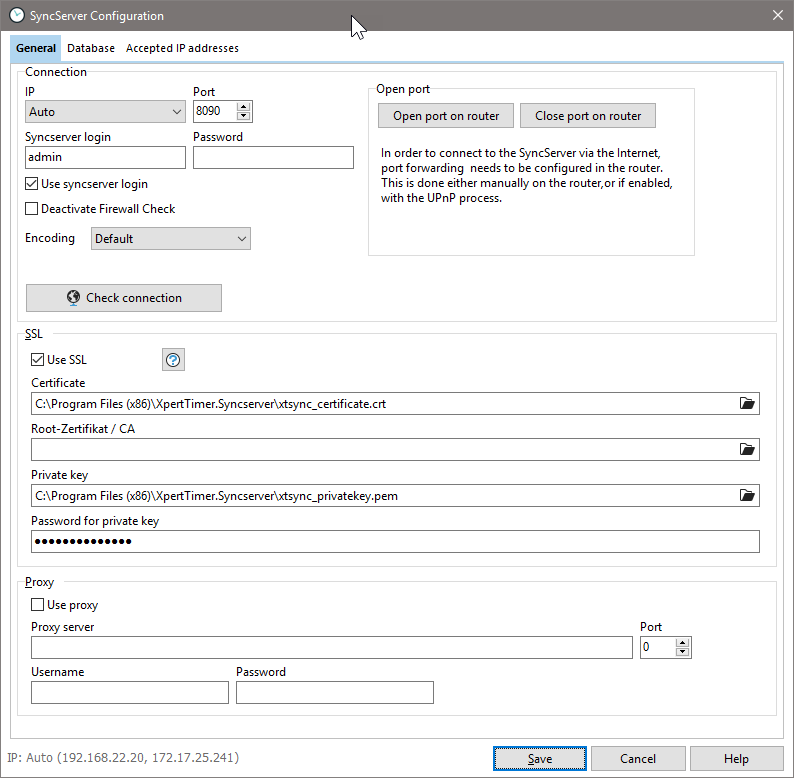
Database Connection
Point to the tab "Database" in order to connect the database with your XTSyncServer. Use the wizard to create the connection string. Please note, that a connection to a SQL server must be made with Username and Password. The Windows-Authentification mode will not work.
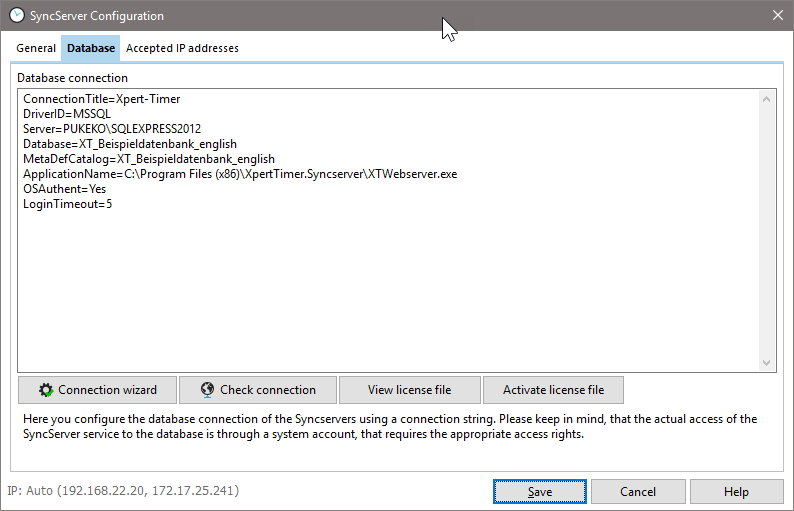
Test the connection, to make sure you are connected to the database. In our example, we have not activated the license for the SyncServer yet. Make sure you activate the correct license file in Xpert-Timer.
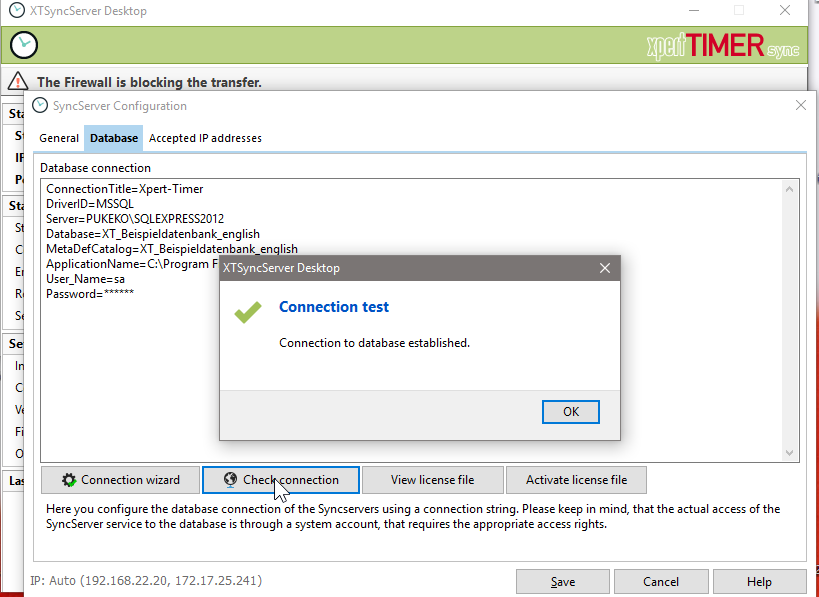
If everything is setup correctly, you'll get a positive feedback of the connection.
IP-Addresses
In case you want to allow certain IP Addresses to access the webserver only, you need to enter their IP addresses in this dialog. Wildcards like "*" or "?" are supported..
e.g. 127.0.0.1 or 192.168.1.*