In the single-user version it is possible to move Xpert-Timer from one computer to another without problems. In the multi-user version, even if the Windows user name changes, you still need to make changes to employee administration.
Here the procedure described in detail in single user modeand multi-user operation.
For single users:
1.Start Xpert-Timer on your old system and make a note of the database path. This can be found in the Project Manager under "Help" -> "About Xpert-Timer" -> "System Info"..
2.Navigate to the path.
3.Close the Xpert-Timer.
4.Now copy the xt.mdb (database file) or xt.sqlite (database file) to a USB stick or to a network drive that you can access from the new computer.
5.Now install the latest version of the Xpert-Timer on your new system. Install the 30-day trial.
6.Start the Xpert-Timer and look again in the menu item "Help" -> "About Xpert-Timer" the path to the database.
7.Navigate to the path.
8.Close the "new" Xpert-Timer.
9.Copy and replace the "new" xt.mdb or xt.sqlite with the one from your old computer.
10. Start the "new" Xpert-Timer. All data should now be visible on the new system.
If you get a database error that it can not read the database format, it may be because you copied the xt.mdb from the old computer while the Xpert-Timer was still running on the old system. Make sure you close the Xpert-Timer before copying.
For multi-user:
Log into Xpert-Timer system with a user who has administrator rights in Xpert-Timer and not the user who moves with his computer. If the Windows user name of the employee changes with the new system, you must adapt this new user name in the employee administration accordingly.
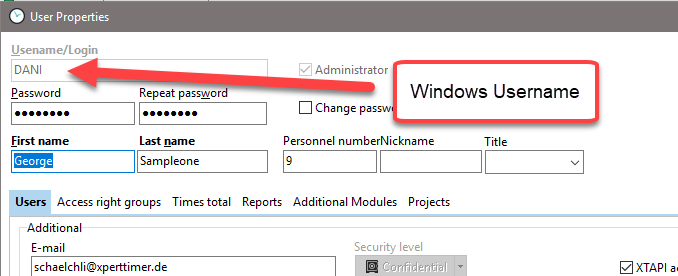
If the name is grayed out, you do not have enough rights to change the name, or you try to change your own name.
As soon as this name has been adapted, the employee can restart his Xpert-Timer from the new Windows system and connect to the corresponding database on the server. In multi-user mode, it is recommended to install the XpertTimer.exe on a network drive, so that it is no longer necessary to manage an Xpert-Timer installation on each individual computer.
If you still want to make your own installation on the local computer, we recommend the "client version only", which you can choose in the installation routine. When you first start, you must then establish the database connection. The connection data is then stored locally on the computer.