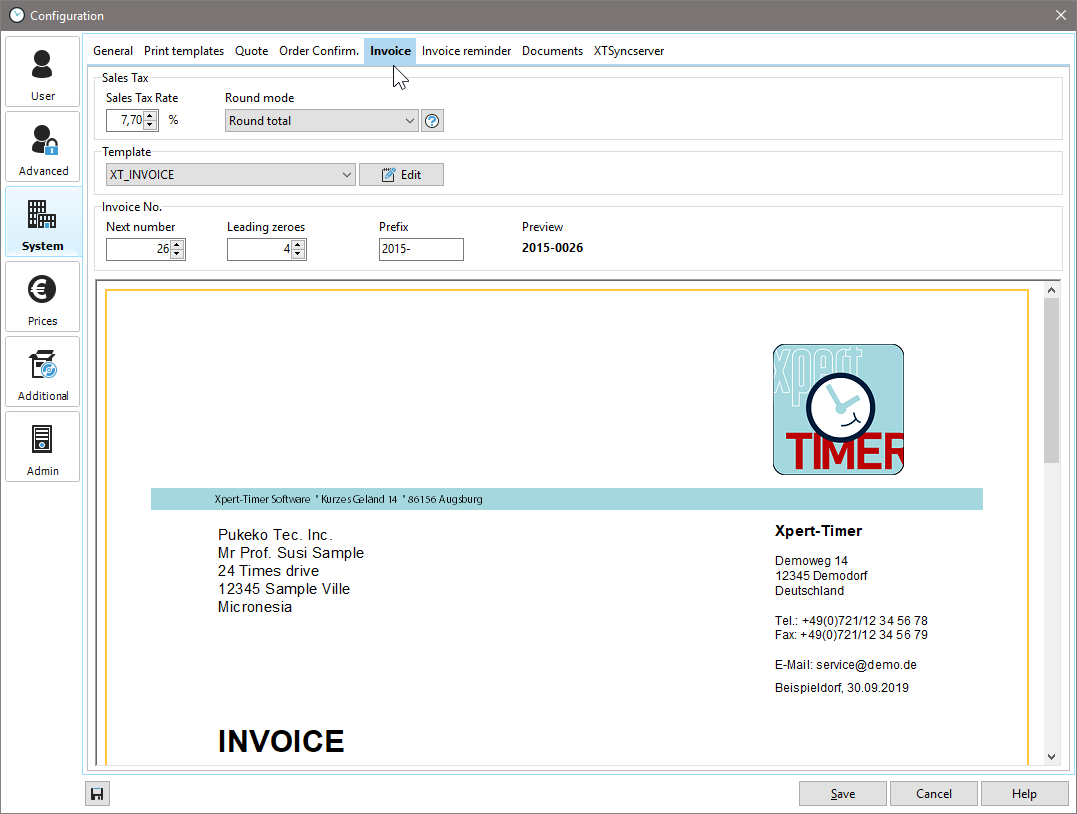
VAT |
This is the standard VAT percentage for your invoices. You can still manually change it in the invoice dialog. |
Invoice number |
You can set your invoice number here. From this number on, Xpert-Timer will count upwards on every new invoice. You can use letters and numbers as your prefix. |
Template |
The template options are loaded from your Reports directory. All reports starting with XTINVOICE_ will be visible in the drop down. You can edit your template here, too. Please note, that the Report Generator "Fast Reports" is a separate product we cannot offer support for. |
Edit invoice template
Yes, you can adjust the invoice template in the Xpert-Timer. In this report, you have influence on all areas in the print. Be careful not to change the SQL commands to prevent your template from working. As a precaution, make a backup copy of the working template before making any changes.
The best way to create a template is to set up three invoice items in the billing document in the "Invoices" tab. Save the invoice and then click on "Edit template". This gives you data in your template and lets you test the look much better.
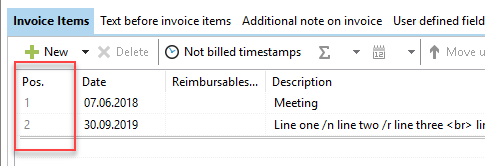
If you change column specifications, make sure that all 3 rows are always changed appropriately so that the data is still displayed correctly. <br/>
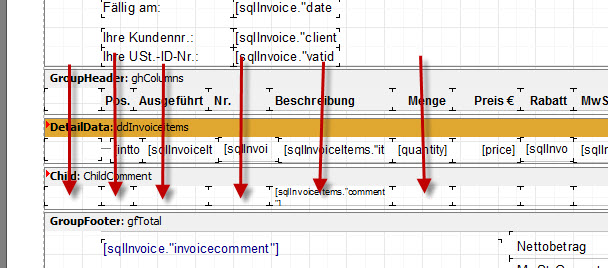
You can change these by double-clicking on the labels. <br/>
Press F9 to view the preview and make any further adjustments.
Each time you click on an object in the template, you will see the properties for this object on the left side. You can also adjust these accordingly.
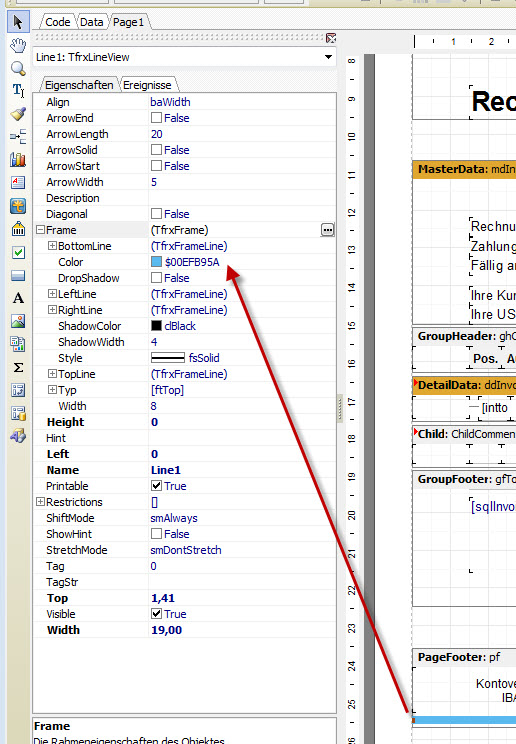
The data itself, so the SQL commands and data tapes should let you stand as they are. If you have a field, e.g. sqlinvoice. "discountpercentage" (discount) delete, you receive an error message, because in the tab "code" exactly this field is still addressed. It is better to set the fields you do not need to "Visible" -> False. This area is no longer displayed. Remember to set the corresponding area in all three lines to "Visible" -> False so that the layout will fit again when printing the invoice.
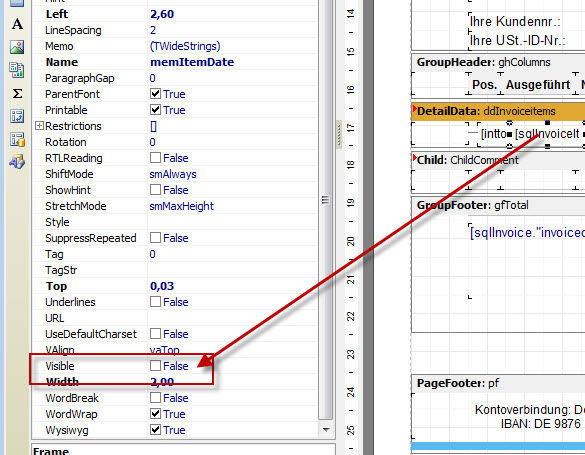
Save your new template for example as XT_INVOICE_your company name.fr3, in order to have it listed in your dropdown for invoice templates.
|
Remember! |
|---|---|
Save your template with a custom name to avoid an update overwriting your template. If your template has been overwritten accidentally, then you will find a backup in the program directory -> Backup -> Reports. |
|