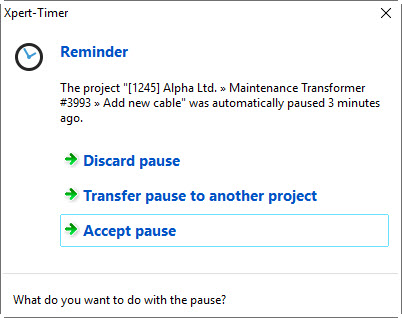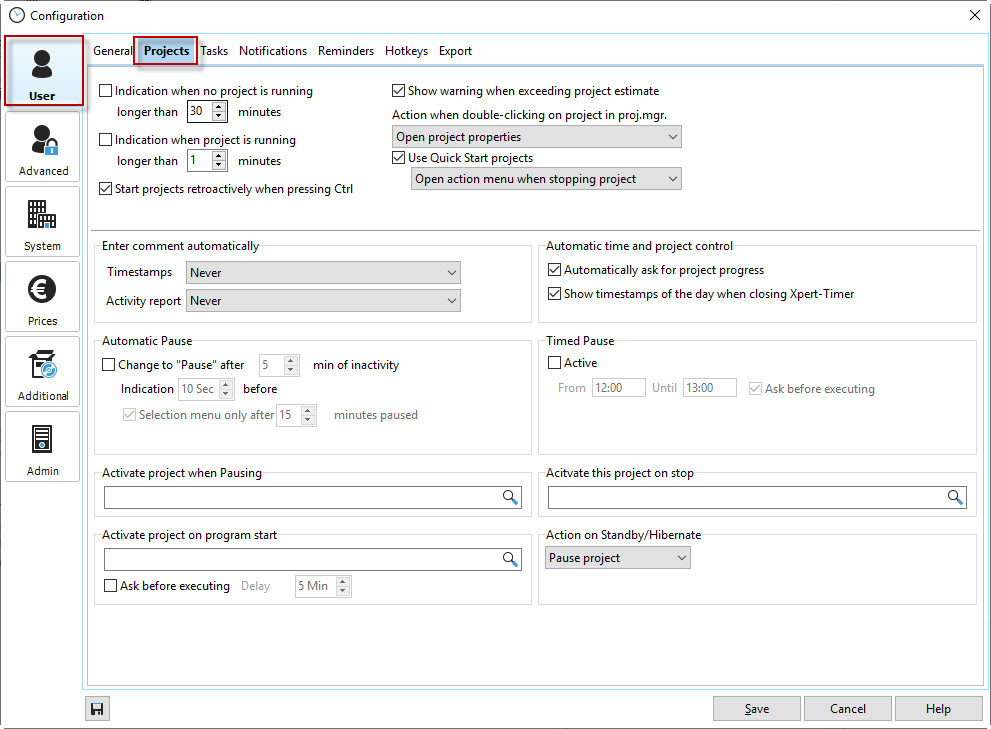
Indication when no project is running |
Every hour the name of your project on your timebar will start blinking to have your eyes focus on the project name. This is only to remind you what project is running, and to double-check if that's the project you are working on. Activate or deactivate this function here. |
Start projects retroactively when pressing Ctrl |
If you've got the option "Start projects retroactively" activated, you can start a project retroactively if you have forgotten to stop and change the projects. Hold down the CTRL button when you start a new project and Xpert-Timer will ask you when to stop the last timestamp and therefore start the new timestamp. |
Show warning when exceeding project estimate |
If you don't want the timestamps to overlap, check this box. You'll be prompted if your timestamps overlap, so you can edit them accordingly. |
Action when double-clicking on project in project manager |
Choose what you decide to do in case you double-click on a project in your project manager. |
Use Quick Start projects |
If you have activated this option, a quick start button will be available on your time bar.  This quick-start button allows you to start a project, and thus time registration, without first knowing where you are booking the recorded time. Then you can then assign the time accordingly. To do this, select the appropriate action to take as soon as you stop the time tracking of the Quick Start project. 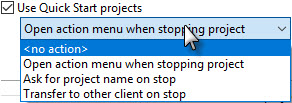 |
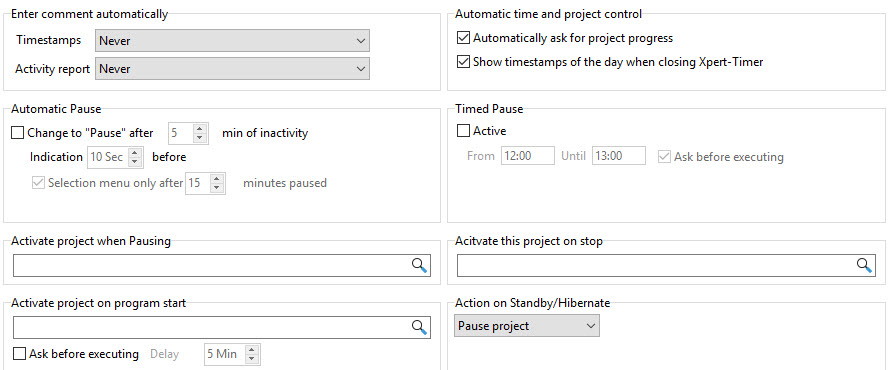
automatic Project progress query |
This option asks you at the end of the program for each project that you are working on how to estimate percentage progress. This progress is displayed in color in the Project Manager and helps you to keep track of projects that are out of control. |
Show daily evaluation on exit |
When you stop your Xpert-Timer, a dialog opens with all project times recorded today. Here you can check the recorded times again and report, if necessary |
Enter comment automatically Timestamps / Activity report |
If you create a new project, you can either set the timestamp comment settings in every project, or choose "from Configuration (User)", so you only need to change the setting once for all projects. Depending on your project structure, this function might come in handy.  |
Automatic Pause |
You can use this function in case you leave your office once in a while. Xpert-Timer recognizes, that you haven't worked for a couple of minutes and can put you project into the pause state. This way, the time does not run on your project as you are not working on it. |
-- Selection menu |
The menu gives you a couple of options to decide what to do with your pause, when you get back at your office. For example, you can discard the pause, transfer the time to another project or just leave it as "Pause" and accept it. If you accept it, the pause will be subtracted from the total time.
|
Timed break |
Here you can set times for the break and activate this function. |
Activate project when Pausing / on stop / on program start |
Here you can have projects start, as soon as you hit the pause or stop button. Those projects should fill the gaps between the timestamps you work on actual projects. There's no option to enter any comments or history entries, when you start or stop the pause or stop project. Those projects should only exist, so you have a complete time tracking from starting up your computer to leaving the office at night. To help you track the complete day, you can also have a project automatically start, when you start up Xpert-Timer. |
Ask before executing |
Check this box, if you usually start up your computer when coming into the office, but only start working after you prepare a coffee for example. Xpert-Timer will wait the minutes you set and then start timing the project you set on program start. |
Action during energy-saving / hibernation |
Specify here whether your project is to be paused, stopped or no action in energy-saving / hibernation mode. |