In projects, you can combine different price lists, e.g. the main project has set a price list.
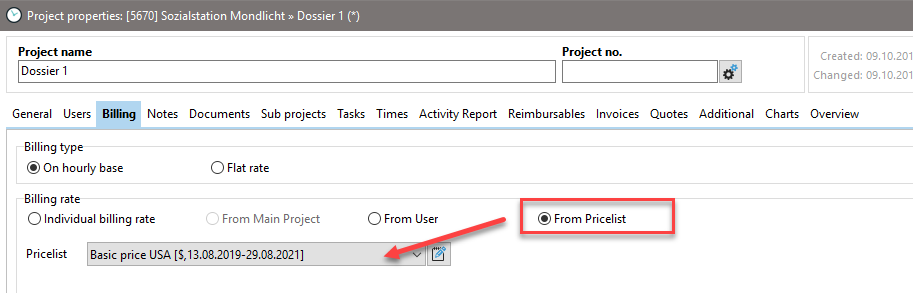
Your sub projects react differently depending on whether you have deposited your own subproject with your own price list or not. Here are two examples.
Example 1
The subproject pulls the setting "From price list" in the project properties under the "Billing" tab -> without a set price list.
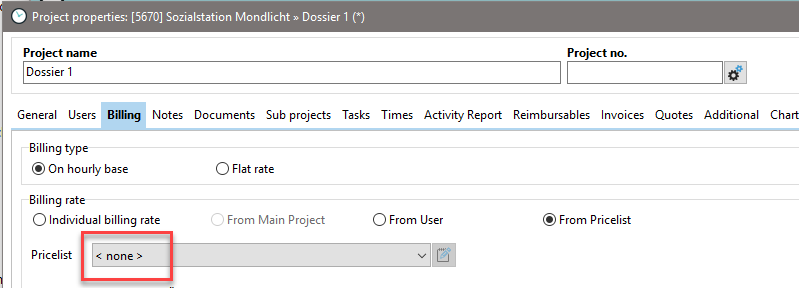
In this case, the price list of the main project is used. This is also displayed with a [HP] (main project) in the Price List column in the Project Manager.

Example 2
The subproject pulls the setting "From price list" -> Selected price list in the project properties under the "Billing" tab.
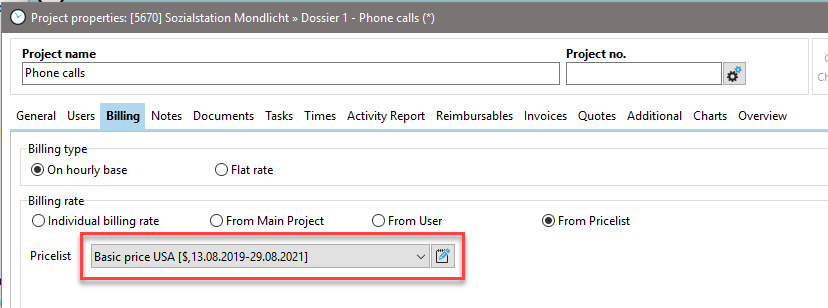
Thus, the subproject has its own price list. This can also be seen in the Price List column in the Project Manager.

The main project will be taken from the price list. Thus, with the setting "from price list" -> "without", the price list stored for the system is used. In the example this is the list "base prices".
Even if the price list is taken from the subproject, and the main project does not have a price list, the price list stored in the system is assigned to the subproject.
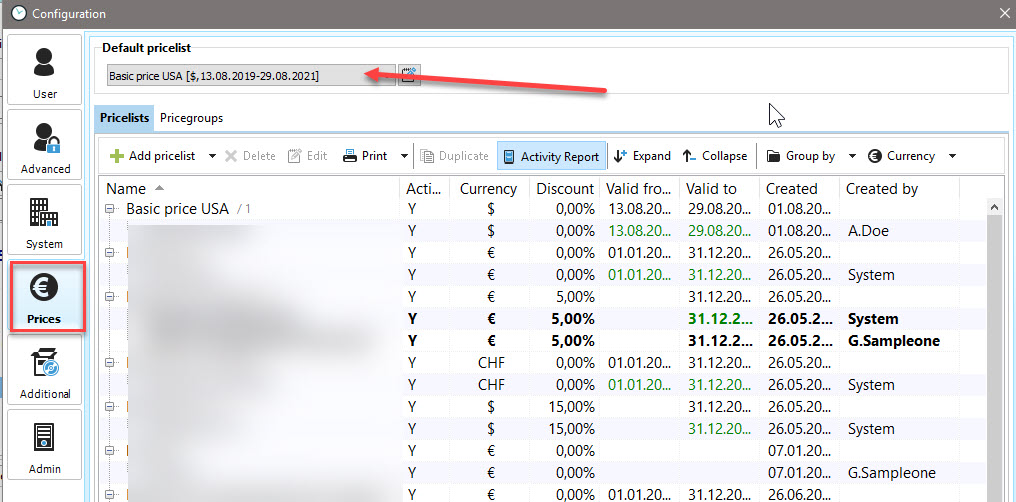
In the project manager, this is indicated by [System] behind the price list.

In the project manager you can easily assign the price lists to the projects. First, right-click on the column headers to show the "Price List" column. Next you can right-click in the line of the project in the column "price list" to select the appropriate price list for the project.
