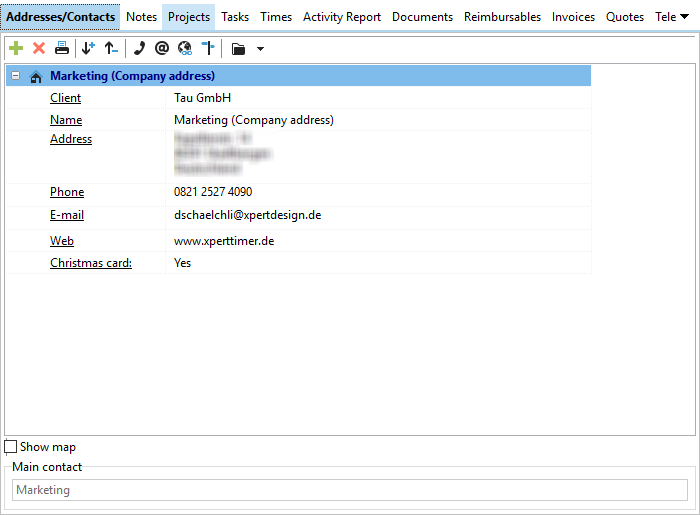Click on the menu button "New client" in your client management, in order to create a new client.
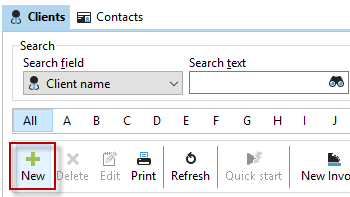
Enter the client name, which will also appear in your project manager. In case you only want to enter the client name, you can save the entry now and enter no further data. The name is enough. But if you want to send an invoice to the client or use the CRM options available, you should enter your client details.

|
Capture client details |
|---|---|
If you want to create a bill for a client you need to type the address into the client administration. |
|
If you wish to do so, click on the green plus button to add further details to your client. You can add multiple contact addresses to one of your clients.
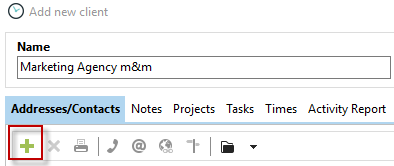
The contact dialog is designed for European addresses, therefore if the fields don't get printed the way you need them, use the free address field instead.
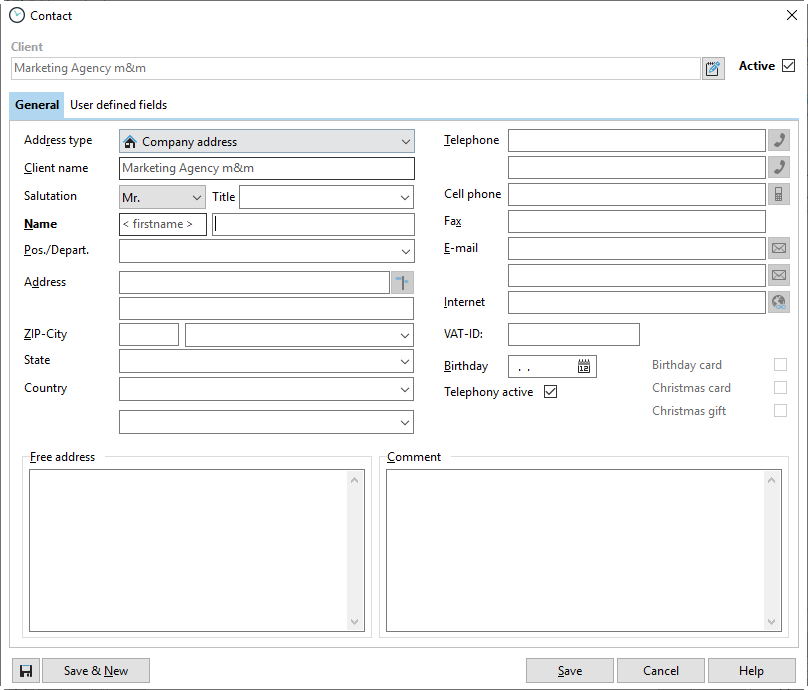
If the official name of the company is too long and you only need to see it on the bill, you can type in a separate name in the dialog ''New contact''. This name will then instead be used for the bills and you keep seeing the shorter form in the project manager.
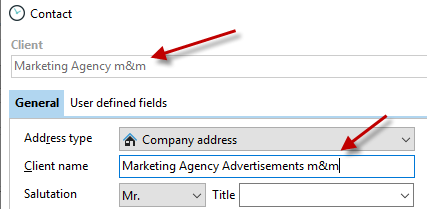
The third option how to enter your address is using the "Free address". If there's an entry there, Xpert-Timer will always use this information.
The Pos../Depart. area is only for organizing your contacts within one company. There might be multiple contact addresses to one main company. This way you keep a better overview.
|
Free address |
|---|---|
If the address file doesn't work, just use the free address field |
|
This is the address how it appears in Xpert-Timer system: