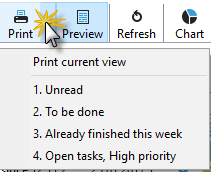Group, filter and categorize tasks and save settings
In the personal task list as well as in the task area you have many possibilities to display your tasks. A menu for grouping, categorizing and filtering data is available.

The following functions are behind the menu items:
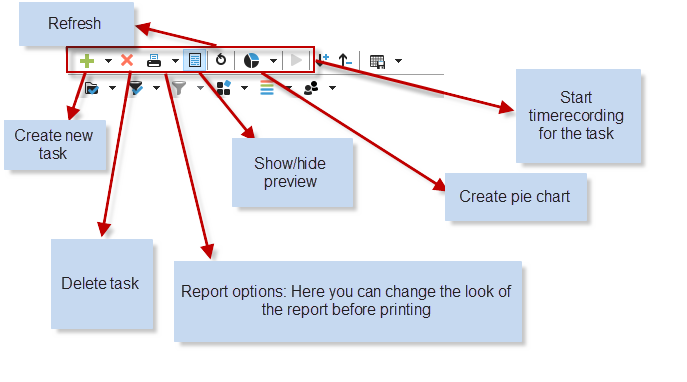
To group, filter and categorize your tasks, the following menu items in the task list are available:
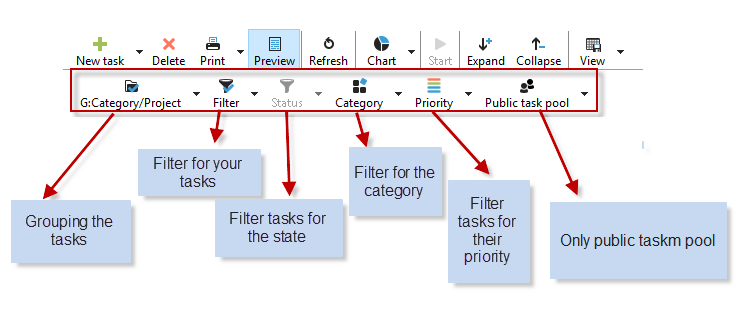
To group your tasks, you have different options in the context menu:
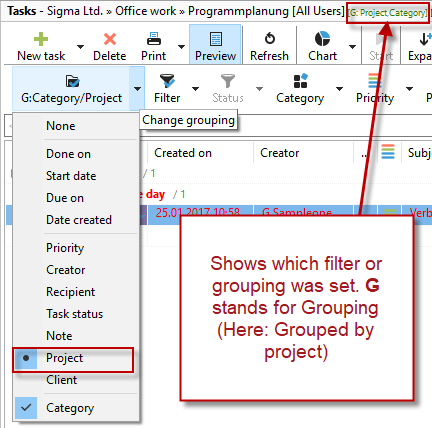
Here you can group by category as well as choose a second level of grouping.
In the next menu item you can filter the tasks:
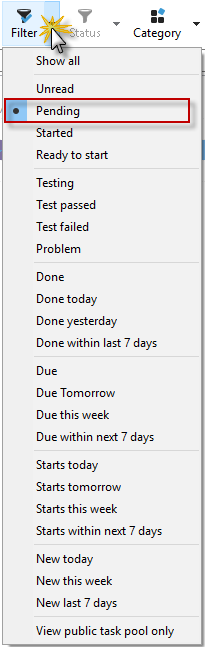
Decide here which tasks should be displayed in your task list. In our example, we filtered for pending tasks. New tasks that have never been opened or read appear in bold in your task list.
In the filter settings of the categories, you can assign your tasks to individually created categories. So you can, for example, show all tasks in with the category "Finish on the way".
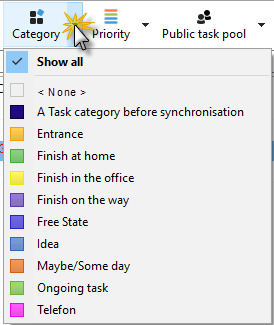
Save filter settings
You can save your filter, grouping and categorization settings with the next menu button. This allows you to quickly display individually created lists. Click on the menu item View and then on "Save as":
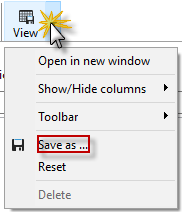
Choose a descriptive name for your list.
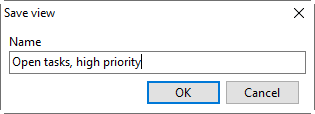
This then appears in the View menu:

Predefined views are available. Just click on it to use it.
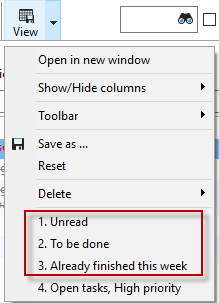
The way you see the task list in your Xpert-Timer, it will be printed. To print your view, just click on the "Print" icon. Again, the choice of your preconfigured list available.