|
Network access to the service is deactivated by default. In order to allow access to the server from the clients, you need to activate TCP/IP. Go to START -> Microsoft SQL Server 20xx -> Configuration Tools -> SQL Server Configuration, then hit Network configuration and activate TCP/IP. Restart the SQL Server for the settings to take effect. Also, please double check, if your SQL Browser is running. This allows you to see the Server in your drop down list in XTAdmin.exe. |
Download Xpert-Timer Setup from Xpert-Design Software website:
![]() http://download.xpertdesign.de/XTInstEN.exe
http://download.xpertdesign.de/XTInstEN.exe
Start the setup. You'll be guided through the steps. After you've finished the installation, start up XTAdmin.exe if it doesn't start automatically. Now you can create your new database.
If the connection succeeds, you must now create a new database on the SQL Server.
Assign a database name. For example: XT_example
If the connection is successful, the database is now created on the server
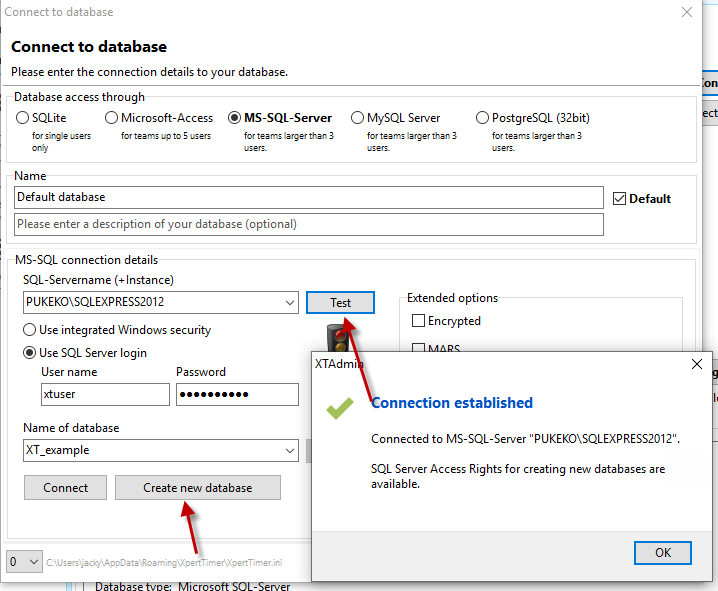
Then the XTAdmin opens and displays the current database connection.
Now you can install the Xpert-Timer on a network path, or on any computer, and establish the database connection.