In many areas of the Xpert-Timer, you can export your data to Excel for further processing. To do this, the Excel export has to be activated in the configuration. You will find the setting in the Advanced -> General area.
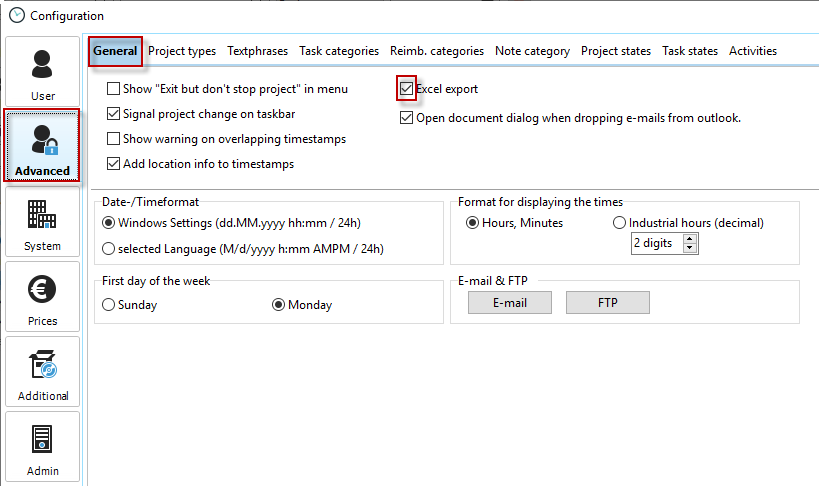
After activation, buttons for Excel export are available in many areas. If you do not see them, they may be hidden. By right-clicking on the button bar you can show the export button.
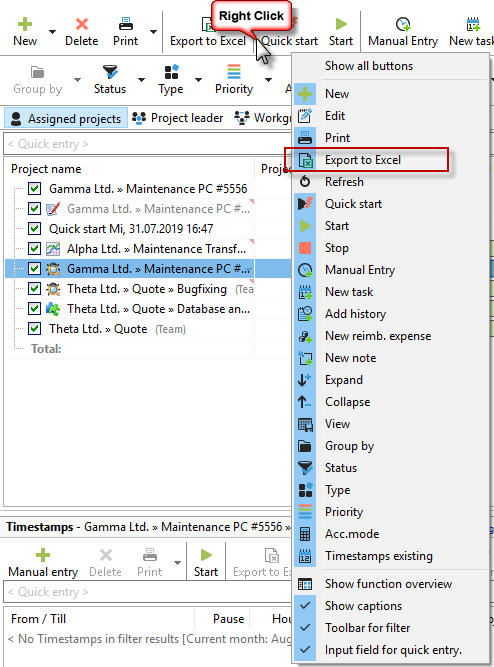
The export dialog looks similar in all areas:
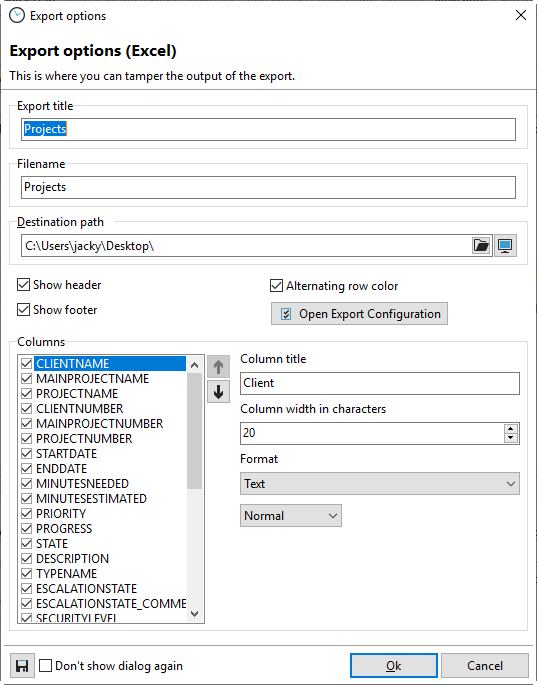
The "Open export configuration" button takes you to the configuration of the Xpert-Timer. In the section User -> Export you can make precise settings for the formats of your Excel export.
Using the column table, you can choose which data should land in your Excel export. Experiment here with the settings until you get the correct representation in your Excel sheet.